Find planning information about a property using our maps
Use our maps to search Manningham, property addresses, wards, healthcare centres and other places of interest.
-
Use the search bar in the top left hand corner to locate a property.
-
A pop-up will appear on the bottom of the screen, select Planning Zones to view all relevant planning zones.
-
Select a planning zone link to view more information
-
To view planning zones across Manningham, use the zoom in and zoom out icons or use the scroll on your mouse to view planning zones on each property.
How to find planning overlays

-
Use the search bar in the top left hand corner to locate a property.
-
A pop-up will appear on the bottom of the screen, select Planning Overlays to view all relevant planning overlays.
-
Select a planning overlay link to view more information.
-
To view planning overlays across Manningham, use the zoom in and zoom out icons or use the scroll on your mouse to view planning overlays on each property.
How to find planning applications
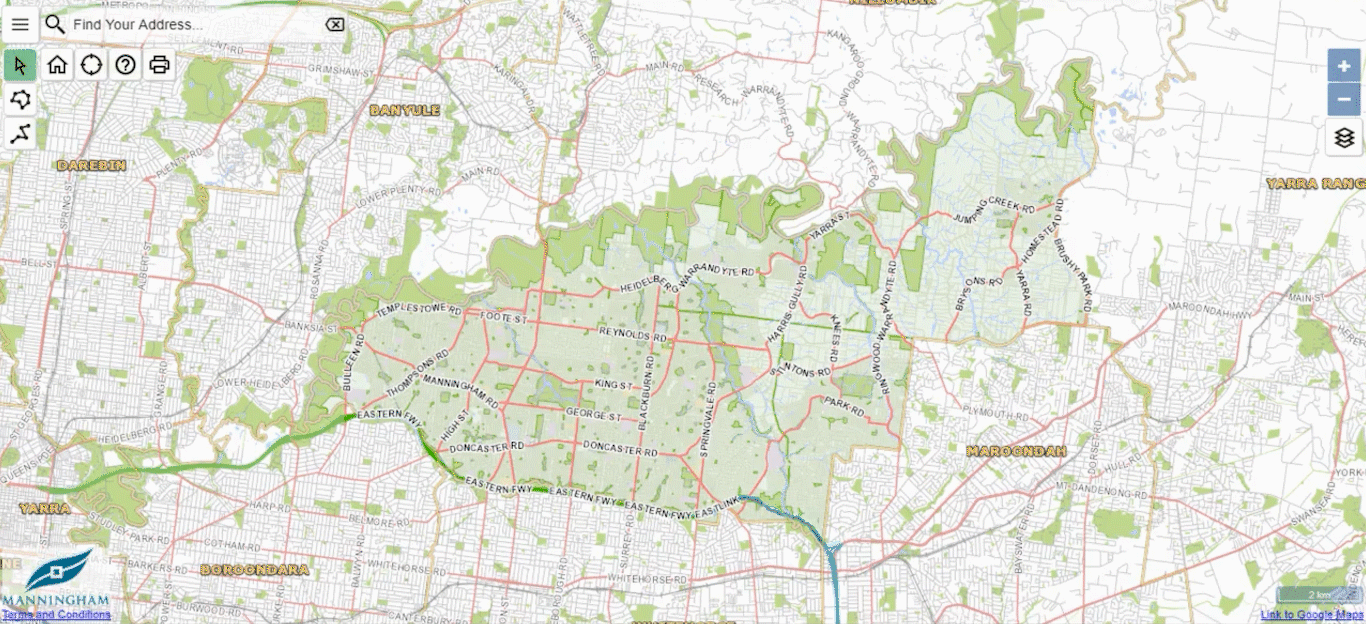
-
Refer to the top left of the screen and select the What's nearby menu

-
Select Planning Applications from the menu.
-
Choose the type of application:
- Option one: Select Planning applications - advertising to view planning applications currently being advertised on or near the property you have searched for.
- Option two: Select Planning applications - current to view planning applications in use on or near the property you have searched for.
-
Select a planning application to view more information.
-
A pop-up will appear on the bottom of the screen, select View Permit Details to view the application.
How to view the MelbWater overlay
Melbourne Water has designated land under Regulation 806 for proposed works/structures that may affect Melbourne Water's waterways and/or assets.

-
Refer to the top right of the screen and select the change map icon.
-
Choose the MelbWater Reg154 layer. The map will change to reflect the overlay on each property.
-
Use your mouse to scroll/zoom in and zoom out of the map to view in detail the overlay and which properties are affected.
-
Select a property to view more detailed information about the planning zones on a property.
On this page
Map Key
| Icon Description | Icon |
|---|---|
|
Change map icon |
 |
|
Click map icon |
|
|
Help icon |
|
|
Home icon |
|
|
Print icon |
|
|
Show your location icon |
|
|
What's nearby menu icon |
|
|
Zoom in icon |
|
|
Zoom out icon |
